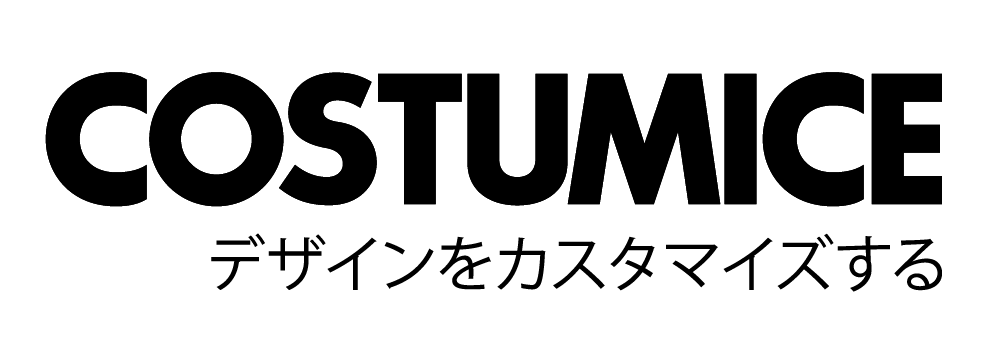Artwork Preparation
PDF File Format
PDF File Format (Adobe Illustrator)
Please follow the following steps in preset PDF format in Adobe Illustrator. You only need to set up one time.
Step 01 – Save as PDF
[Menu > File > Save As]
Step 02 – Choosing PDF Style
[Choose Adobe (*pdf)]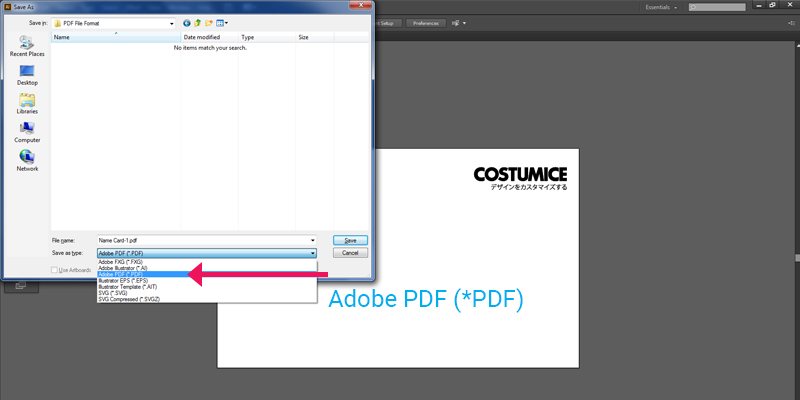
Step 03 – Choosing PDF Preset
[Choose Press Quality]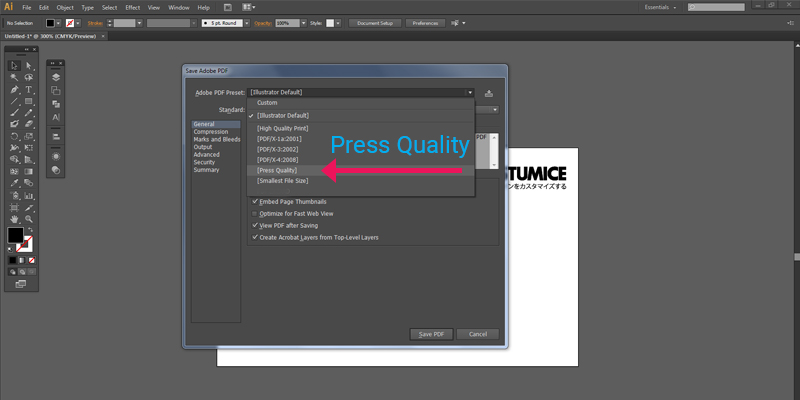
Step 04 – General Setting
[Go to General > Compatibility > Choose Adobe 5 (PDF 1.4). Tick all options.]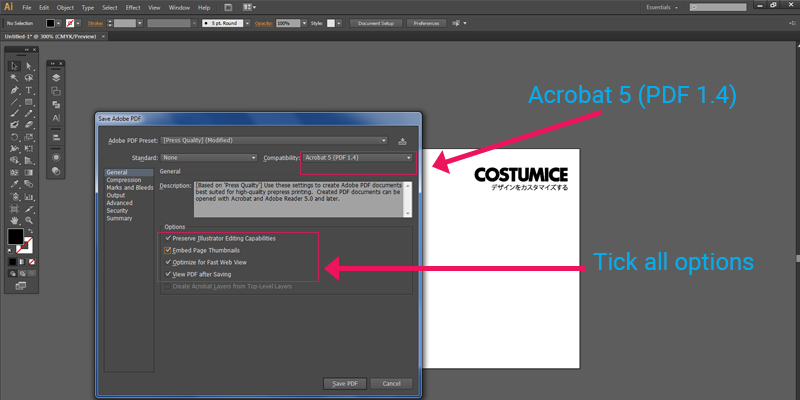
Step 05 – Compression
[Go to Compression > Choose CCITT Group 4]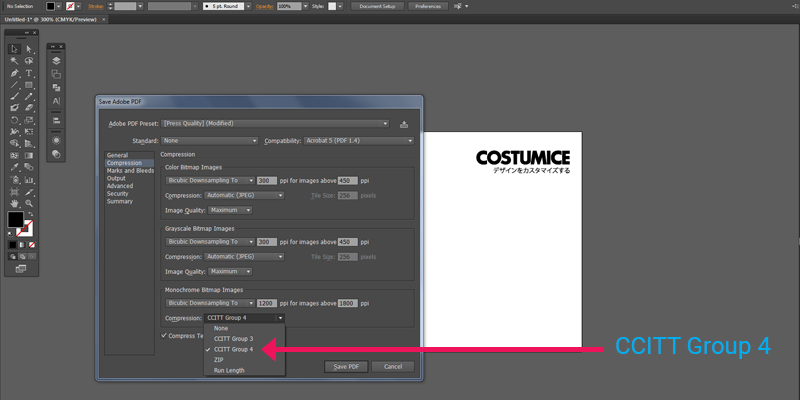
Step 06 – Marks and Bleeds
[Go to Marks and Bleeds > disable all marks and bleeds]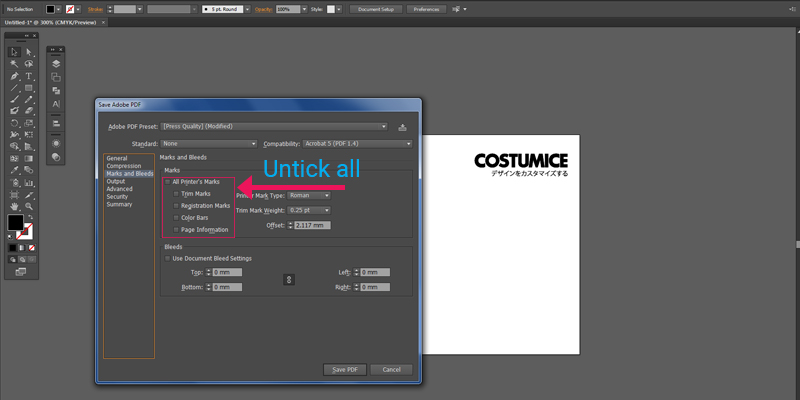
Step 07 – Output
Go to Output > Color Conversion > Choose [No Conversion]
Profile Inclusion Policy > Choose Don’t Include Profile
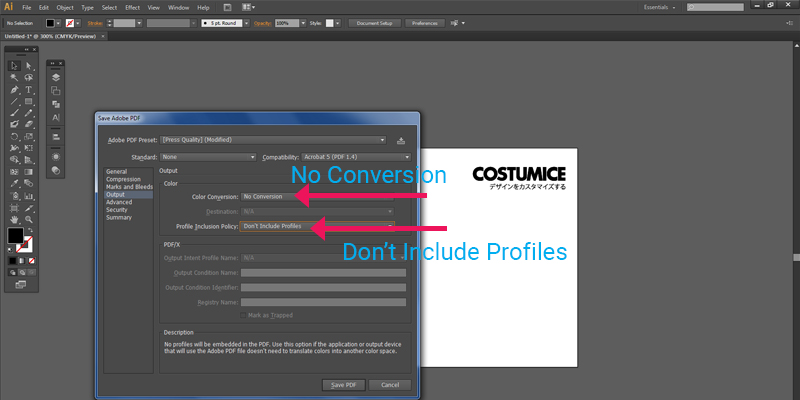
Step 08 – Advanced
Ensure it is 100%
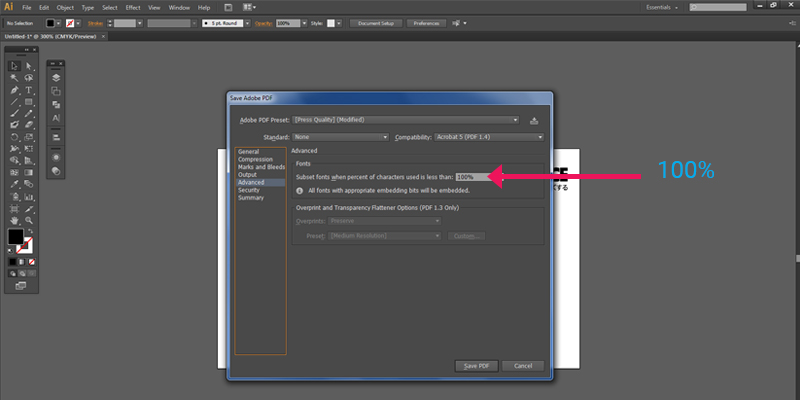
Step 09 – Security / Summary
[No Change]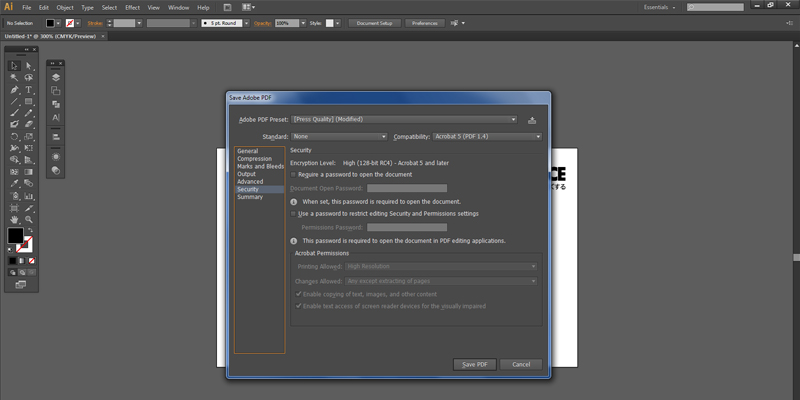
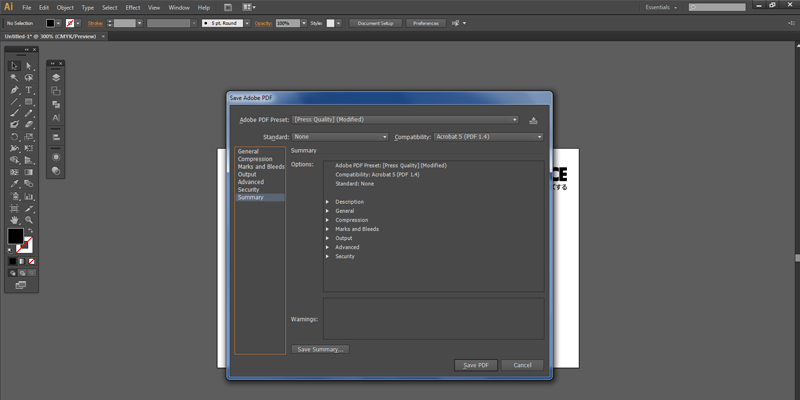
Step 10 – Saving PDF Preset
[Click Save Preset > Type Adobe PDF COSTUMICE or your preferred name]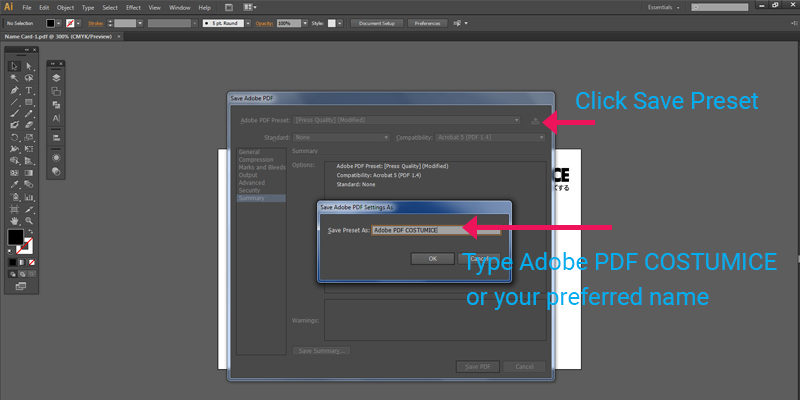
Step 11 – Choosing PDF Preset
After Save Preset, it will be added automatically in Preset Menu. Choose this preset always when saving PDF. Click Save PDF.